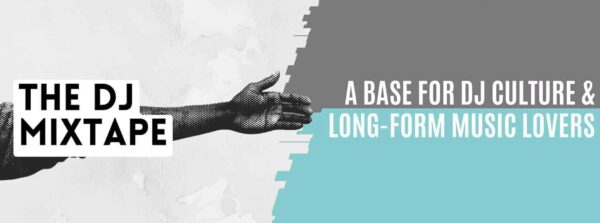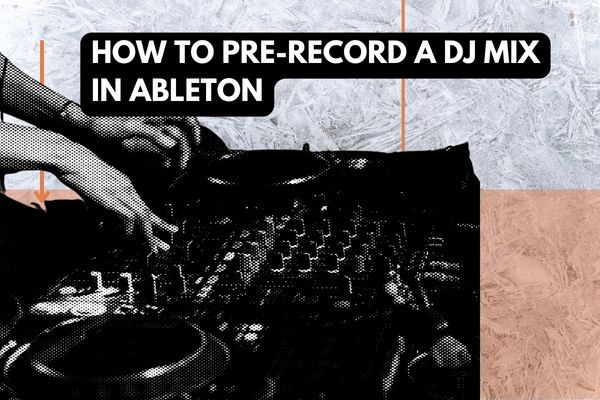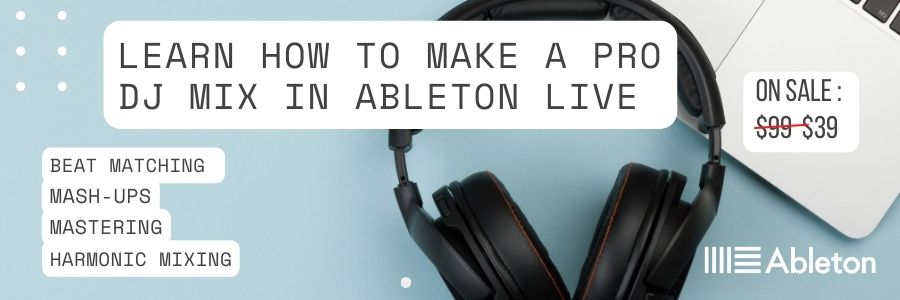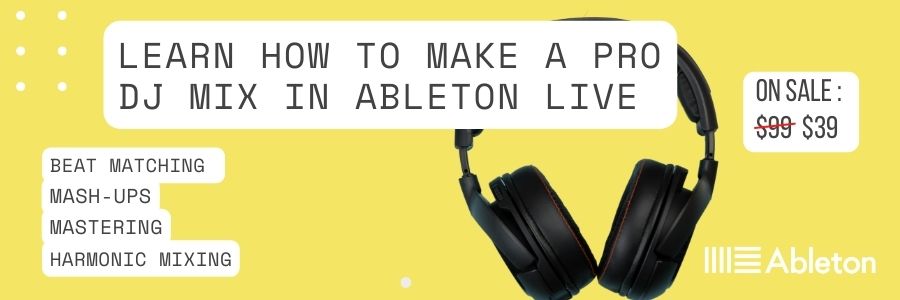As a DJ, creating a mixtape is an essential part of your craft. Whether it’s for promotional purposes or just for fun, having a pre-recorded mix can be a valuable tool in your arsenal. Pre-recording a DJ mix in Ableton can provide numerous benefits, including the ability to perfect your transitions and add effects and automation. In this article, we will guide you through the process of creating a pre-recorded DJ mix in Ableton.

Preparing to pre-record a DJ mix in Ableton
Before you start creating your mix, it’s important to select the right tracks. Choose tracks that complement each other and create a cohesive mix.
Analyse Your Music With Key Detection Software
Key detection software is a useful tool for DJs looking to categorize their music collection by key, tempo, and energy level. By analyzing the harmonic content of a track, key detection software can identify the musical key of a song and provide a numerical value that corresponds to the key’s position on a musical scale.
This information can be used to create harmonic blends between tracks, allowing DJs to create more musically coherent mixes. Additionally, key detection software can provide information on a track’s tempo and energy level, which can help DJs to select and arrange tracks in a way that builds energy and keeps the dance floor moving.
There are several software applications currently available that offer key detection functionality for DJs, including Mixed In Key, Rekordbox, Serato DJ Pro, and Traktor Pro. These applications use advanced algorithms to analyse the harmonic content of a track and provide a numerical value that corresponds to the track’s musical key. This information can then be used by DJs to organise their music collections by key and create more musically coherent mixes.
Once you have your tracks organised, you can begin to prepare for your mix. Set the tempo of your project to the tempo of the first track in your mix. This will ensure that all subsequent tracks will be in sync with each other.
Here’s a video we made on Harmonic mixing.
Creating A Pre-recorded DJ Mix in Ableton
To create a new Ableton Live Set, go to File > New Live Set. Once you have your Live Set open, you can start importing your tracks. To import a track, simply drag and drop it from your file explorer into Ableton’s session view.
Once you have imported your tracks, you can start arranging them in the order you want them to play in your mix.

Warp Your Tracks
Warping is a feature in Ableton that allows you to synchronise the tempo and timing of audio tracks so that they can be used together in a mix. Here’s a step-by-step guide on how to warp an audio track in Ableton:
- Drag and drop the audio track you want to warp into Ableton’s Session or Arrangement View.
- Right-click on the audio clip and select “Warp” from the dropdown menu.
- The audio clip will now be displayed in the Clip View, with a waveform and a grid.
- The grid represents Ableton’s internal tempo and timing, and you can adjust it by clicking and dragging the markers on the grid.
- To set the timing of the audio clip, use the Warp markers to align the transients (the peaks in the waveform) with the grid.
- If the audio track has a consistent tempo, you can use the “Warp from here (straight)” option to automatically set the grid and markers.
- Once you’ve aligned the transients with the grid, you can adjust the tempo of the track using the Tempo control in the Master Track or in the Clip View’s Sample Box.
- You can also use the Warp Mode dropdown menu to select different algorithms for stretching or compressing the audio, depending on the nature of the track.
- When you’re finished warping the track, you can save the changes by clicking on the disk icon in the Clip View.
Warping can be a time-consuming process, but it’s essential for ensuring that all of your tracks are properly synchronised and in time with each other, especially when creating a pre-recorded DJ mix. Remember, the more you do it, the quicker you’ll get!
Here’s a video we made on warping tracks in Ableton.
Mix transitions in Ableton
As a DJ, transitioning between tracks is a crucial part of creating a seamless and engaging mix. In Ableton, there are several techniques that DJs can use to transition between tracks, including beatmatching, EQ mixing, crossfading, and adding effects.
Beatmatching is the process of aligning the tempos of two tracks so that they play in sync. This is often done by adjusting the tempo of one track to match the tempo of the other track. Once the tempos are matched, DJs can use techniques such as EQ mixing, crossfading, and adding effects to create smooth transitions between the two tracks.
Here is a table of the main transition techniques for DJs using Ableton to pre-record a DJ mix:
| Transition | Description | Type |
| Beatmatching | Aligning the tempos of two tracks so that they play in sync | Tempo |
| EQ mixing | Adjusting the EQ of two tracks to blend them together | Tone |
| Crossfading | Gradually reducing the volume of one track while increasing the volume of another track | Volume |
| Adding effects | Adding effects such as filters, delays, and reverbs to create a smooth transition between two tracks | Creative |
By using a combination of these techniques, DJs can create a mix that flows seamlessly from one track to the next, keeping the energy level up and keeping the audience engaged.

Adding Effects To Your Pre-Recorded DJ Mix in Ableton
Ableton offers a range of effects that DJs can use to add interest and texture to their pre-recorded DJ mixes. Some of the key effects include filters, delays, reverbs, and EQs. These effects can be used to shape the sound of individual tracks, or to create dynamic transitions between tracks. With Ableton’s powerful effects, DJs have a wide range of creative tools at their fingertips to create a unique and engaging pre-recorded DJ mix.
For a more detailed look at using effects to pre record a DJ mix in Ableton, check out our post here:
Add Automation To Your Ableton DJ Mix
Automation is a powerful tool in Ableton that allows DJs to add dynamic changes to their pre-recorded mixes. By using automation, DJs can create intricate changes in volume, panning, and effects, which can add depth and interest to a mix.
Here is a step-by-step guide on how to use automation in Ableton to pre-record a DJ mix:
- Create a new audio track in Ableton and add the effect or parameter you want to automate, such as a filter or delay effect.
- Click on the ‘A’ button at the top of the screen to activate automation mode.
- Click on the parameter you want to automate, such as the filter frequency, to create a new automation lane.
- Draw in the changes you want to make to the parameter over the course of the track using the pencil or line tool.
- To make more precise adjustments, you can use the ‘envelope’ mode to adjust the automation curve manually.
- Repeat this process for other effects and parameters you want to automate in your mix.
- Once you have created all of your automation, you can fine-tune the timing and make any necessary adjustments to create a polished and dynamic mix.
By using automation in this way, DJs can add an extra layer of creativity and complexity to their pre-recorded mixes, taking the audience on a dynamic and engaging musical journey.

Finalising and exporting your pre-recorded DJ mix in Ableton
Before you export your mix, it’s important to review and edit it to ensure that it flows smoothly and that there are no mistakes. You can use Ableton’s editing tools to trim, cut, and move clips to fix any issues.
When you’re ready to export your mix, go to File > Export Audio/Video. Select the desired export settings, and then export your mix in a high-quality format.

Final Thoughts…
Pre-recording a DJ mix in Ableton can provide numerous benefits, including the ability to perfect your transitions and add effects and automation. By selecting the right tracks, organising them in Ableton, and using Ableton’s features, you can create a professional-quality mix that showcases your DJ skills.
If you’re interested in learning more about creating pre-recorded DJ mixes in Ableton, check out our course at:
https://thedjmixtape.getlearnworlds.com/course/mixtape.
This comprehensive course covers everything you need to know about creating a pre-recorded DJ mix in Ableton, from selecting tracks to adding effects and automation.

FAQ
Do I need to be a professional DJ to create a pre-recorded mix in Ableton?
No, anyone can create a pre-recorded mix in Ableton. However, having some DJing skills will help you create a better mix.
Can I use Ableton to create a mix with tracks from different genres?
Yes, Ableton’s features allow you to mix and transition between tracks from different genres. However, it’s important to select tracks that complement each other and create a cohesive mix.
Can I use Ableton to create a mix for a live performance?
While Ableton is primarily designed for pre-recording mixes, it can be used for live performances. However, using Ableton for live performances requires a different approach and set of skills.
Can I use Ableton to add my own productions to a DJ mix?
Yes, you can use Ableton to add your own productions to a DJ mix. Simply import your production into Ableton and arrange it in your mix as you would any other track.
What export settings should I use for my pre-recorded DJ mix in Ableton?
The export settings you use will depend on your specific needs. However, in general, you should export your mix in a high-quality format, such as WAV, AIFF or MP3 at a bitrate of at least 320 kbps. You should also ensure that your export settings match the settings of your project.
If you enjoyed our post on “How To Pre-record a DJ Mix in Ableton” then head to our blog on “The Best DJ Mixers For DJing With Ableton”